How to connect IBM Watson with Web Chat
Step 1 - Sign-up
Login/Sign-up in Hala Web Chat. You can use the next URL to do that - https://assistant.hala.ai. You can also open the Hala.ai website and press the sign-up button.
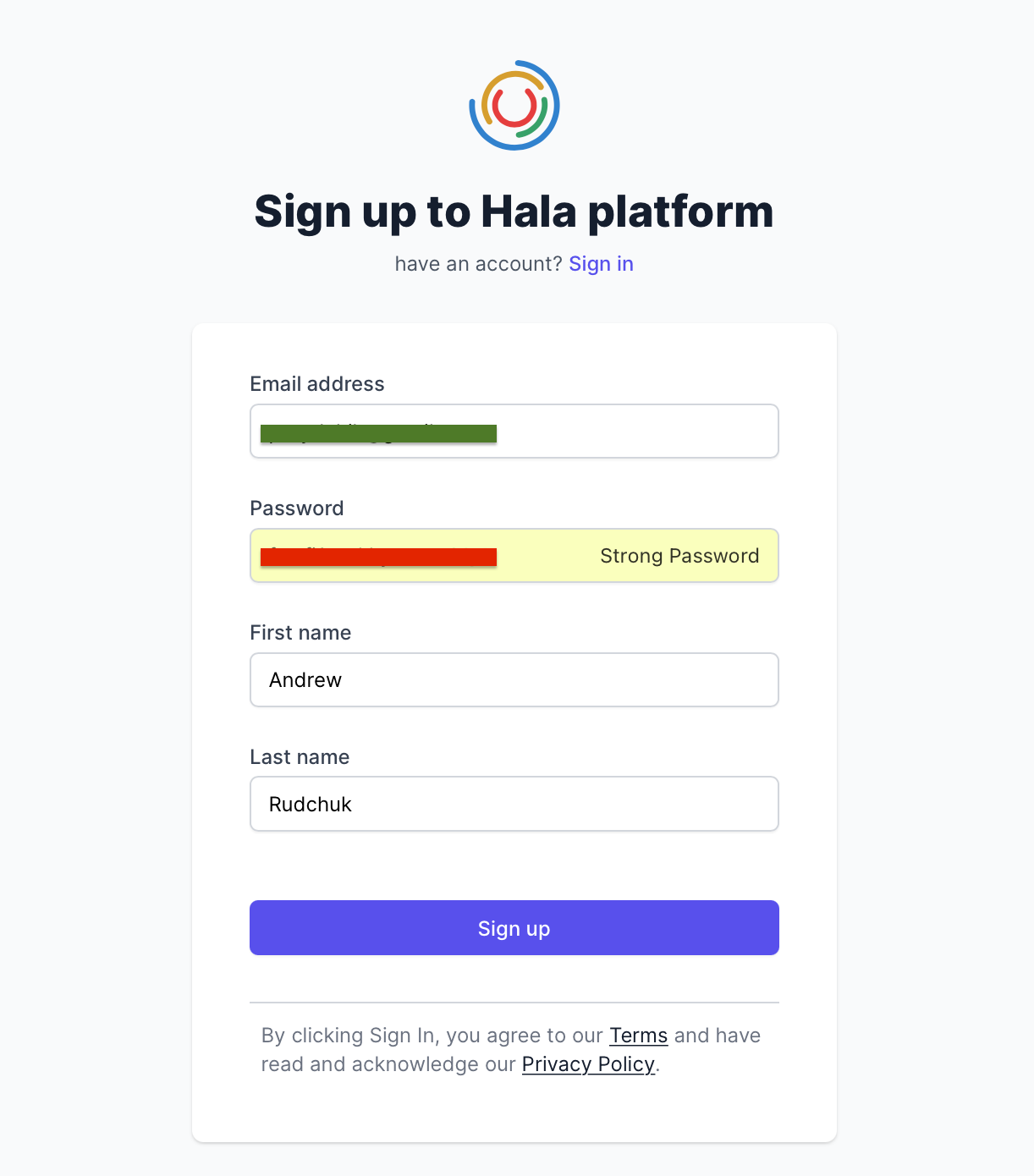
Step 2 - Connect
After the registration and entering your verification code, you will be redirected to Hala Web Chat. Now you would need to connect your IBM Watson Assistant account to Hala.
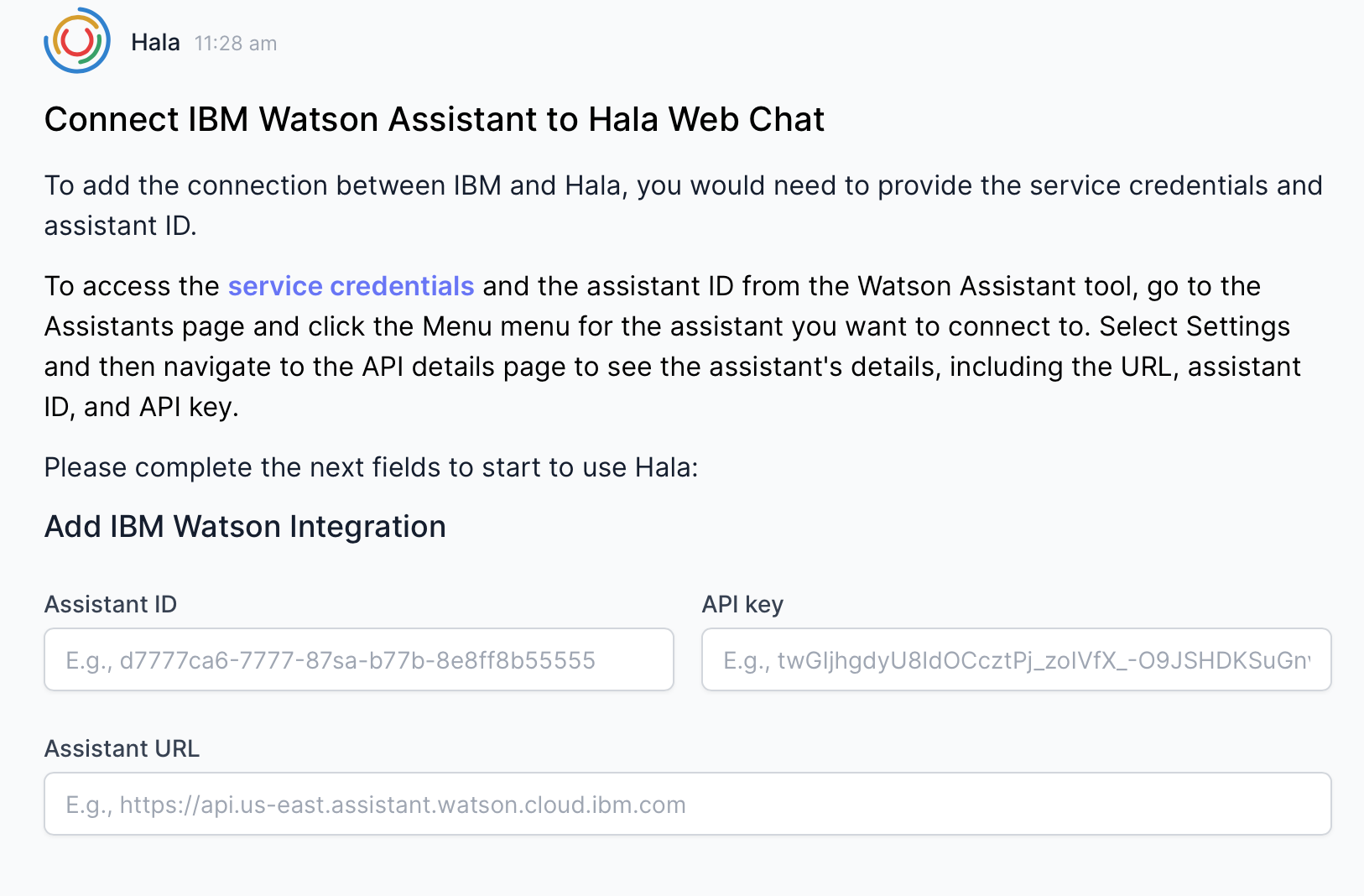
Please fill out the next fields: Assistant ID, API Key, and Assistant URL. More information about getting API information you can find in IBM Documentation.
Open the tab with list of your assistants:
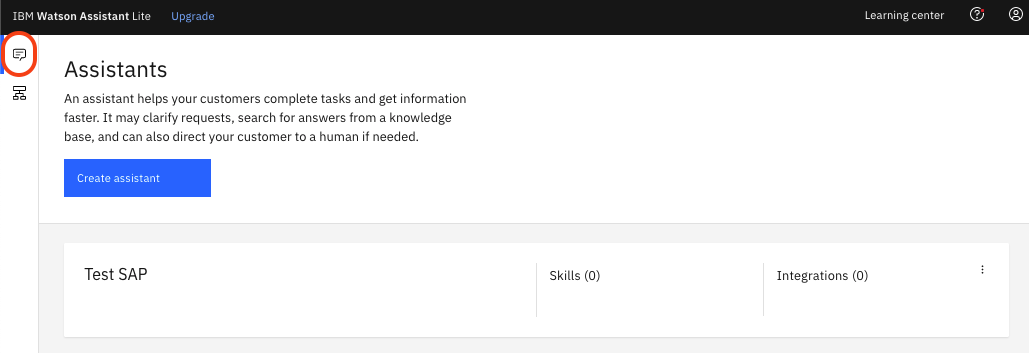
Click on menu and select settings:
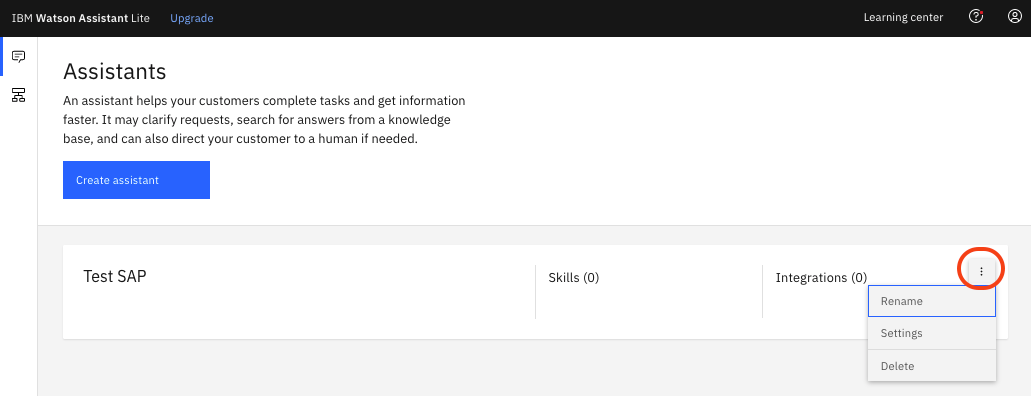
You will see the values for Assistant ID, Assistant URL and API Key in the tab API details.
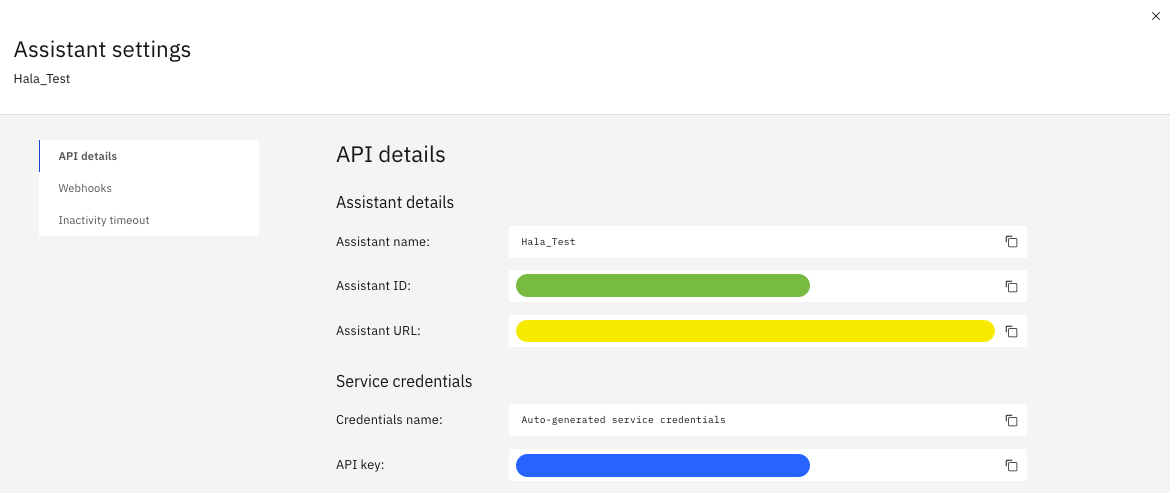
Copy & paste the values into the Hala Web Chat form.
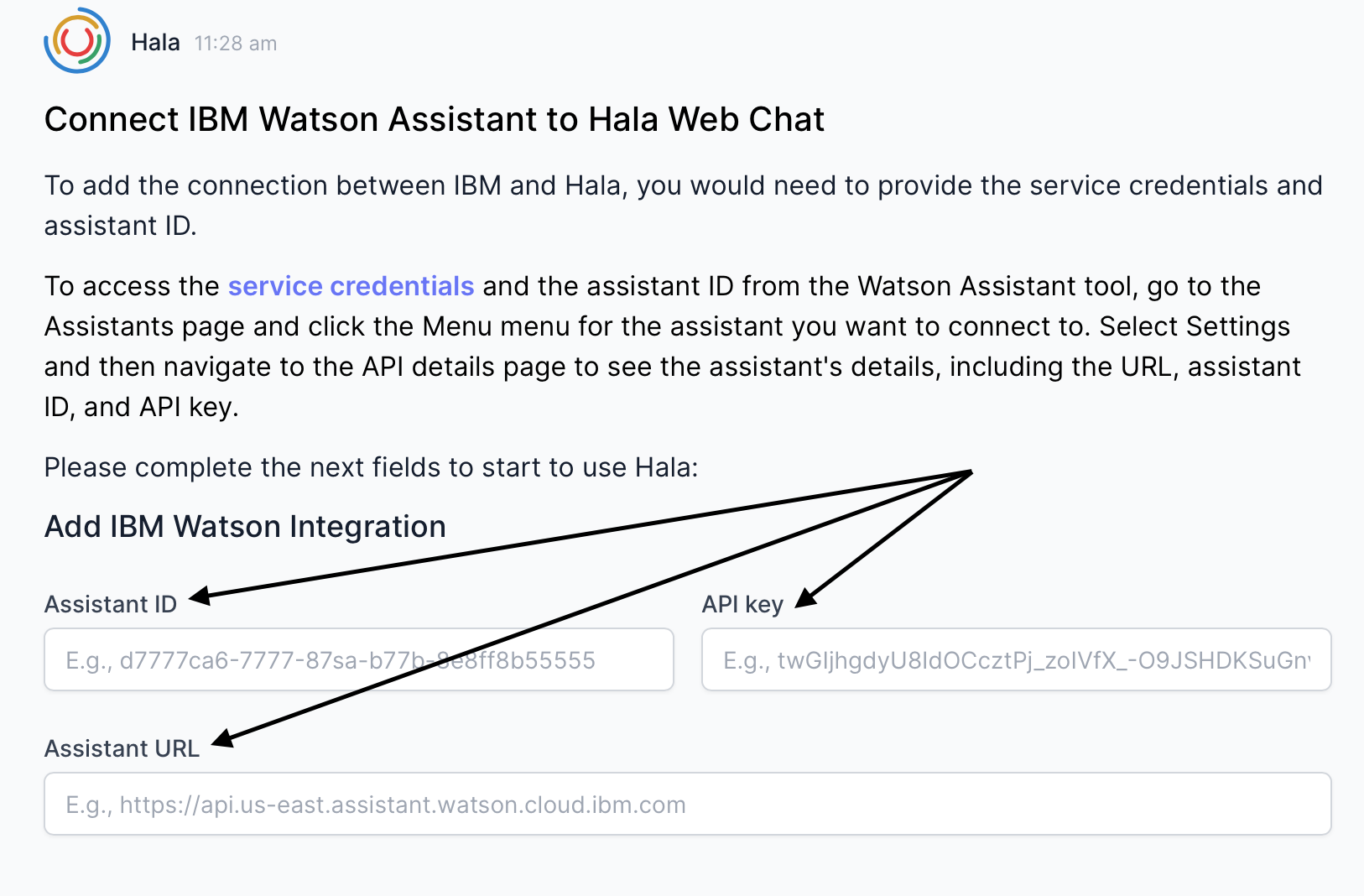
Step 3 - Use
Congratulation! you have connected the IBM Watson Assistant with Hala Web Chat.
Some useful links:
NB! You can donwload test IBM Watson Assistant JSON file with pre-built use cases:
- Download the JSON file with the pre-built skill with UI components examples;
- Upload the JSON file by creating a new skill in your IBM Assistant. Click Create Skill, then select Dialog Skill and press next. Now you can select how you would like to create a new skill. In our case, you would need to select the Upload skill tab. Drag&drop file that you have downloaded.
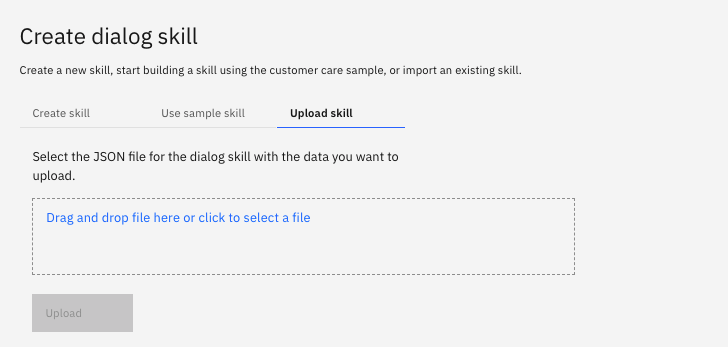
- When a new skill is uploaded, you can open it and check the dialog.
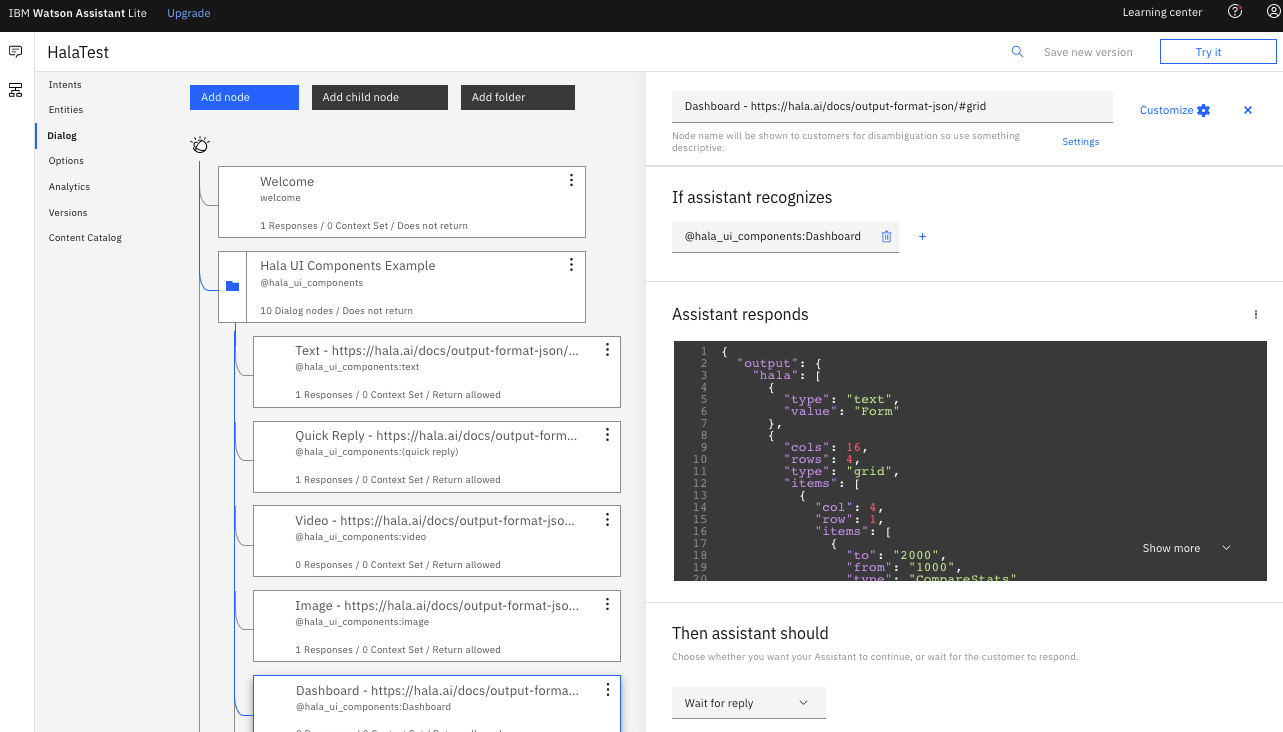
- Please wait few minutes while IBM will train the machine learning models.
- Now, you can type something like this: "What you can do?" or "Example of UI components".
Now you are ready to go and explore the capabilities of enterprise-grade web chat for IBM Watson Assistant.