Quick reply
Displays quick reply buttons that the users can click to continue the conversation with the bot.
Example
Here’s an example of the quick reply component.
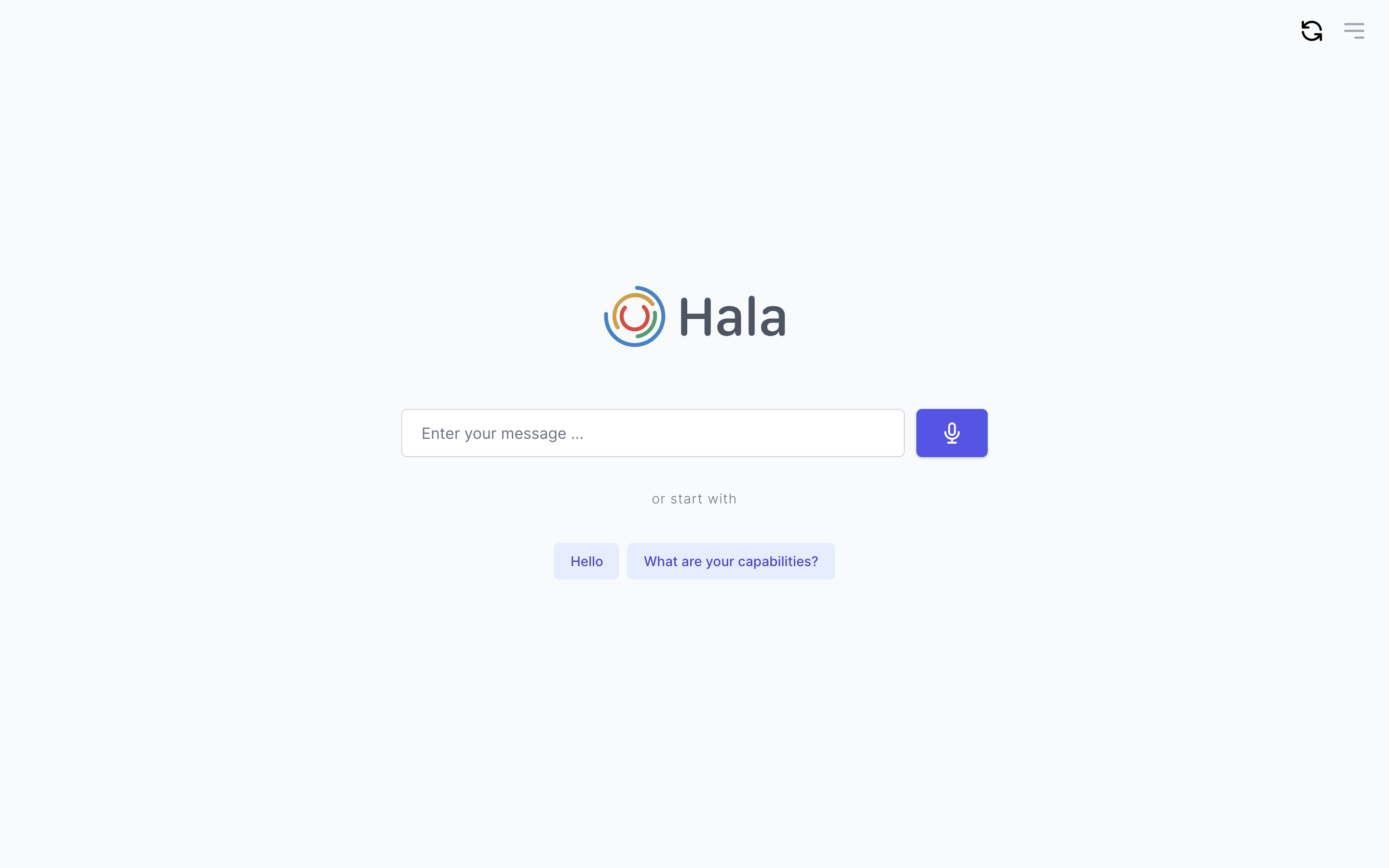
Why to use?
The Quick Reply component type enables the user to select from a list of options and then send input back to the assistant based on the selected option.
The Quick reply response can be used when you want to present the user with a finite list of choices rather than interpreting natural language input. This can be used in any situation where you want to enable the user to select from a set of unambiguous options quickly.
Guidance
Design quick reply buttons
The quick reply buttons can be designed in various ways. First of all, you can have them inside the chat area or stretch them to the screen's full size. It will depend on the content before the quick reply buttons. Secondly, you can put quick reply buttons in one line or add many quick reply buttons, and you will have two or three lines. We are trying to keep them in one line.
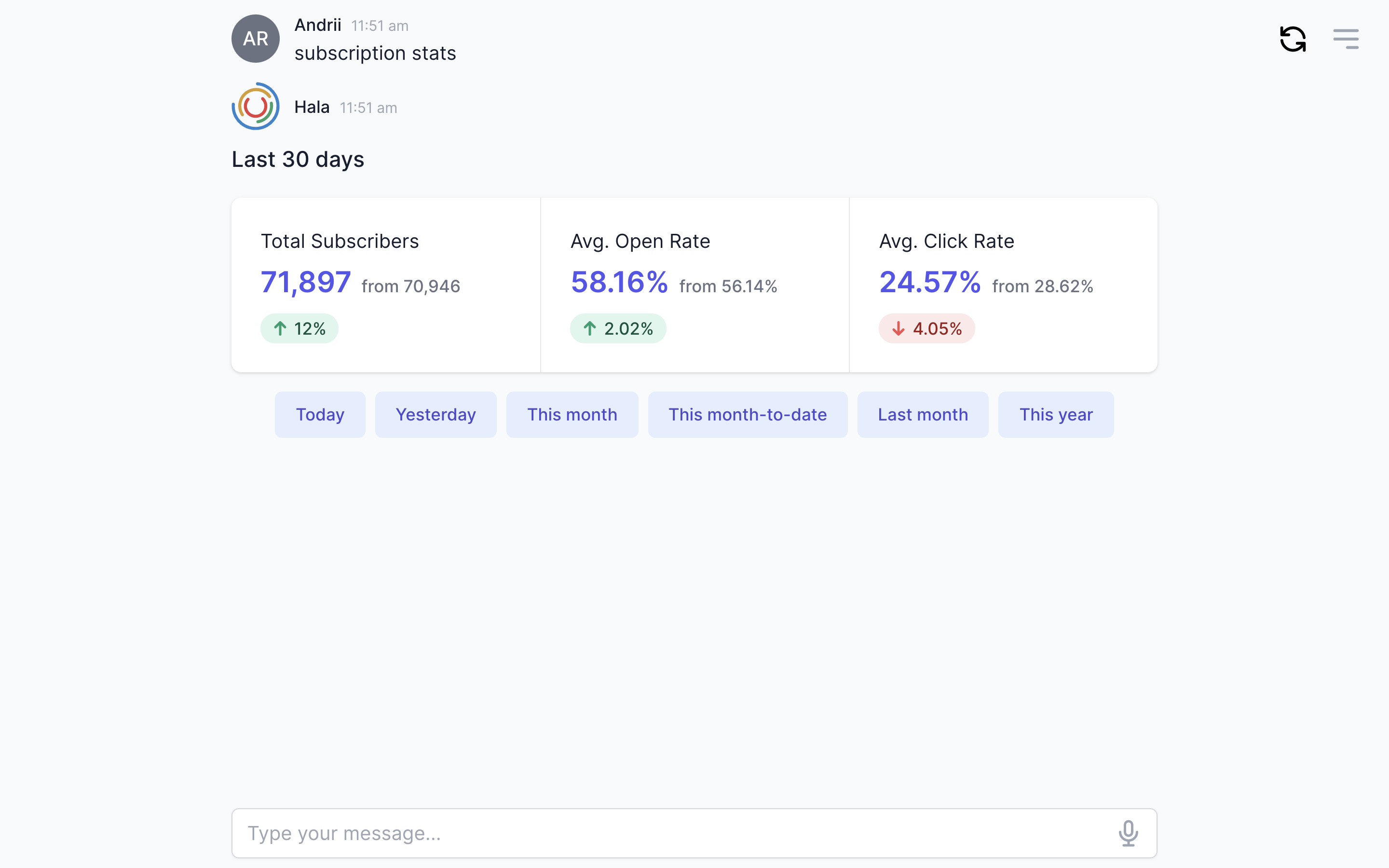
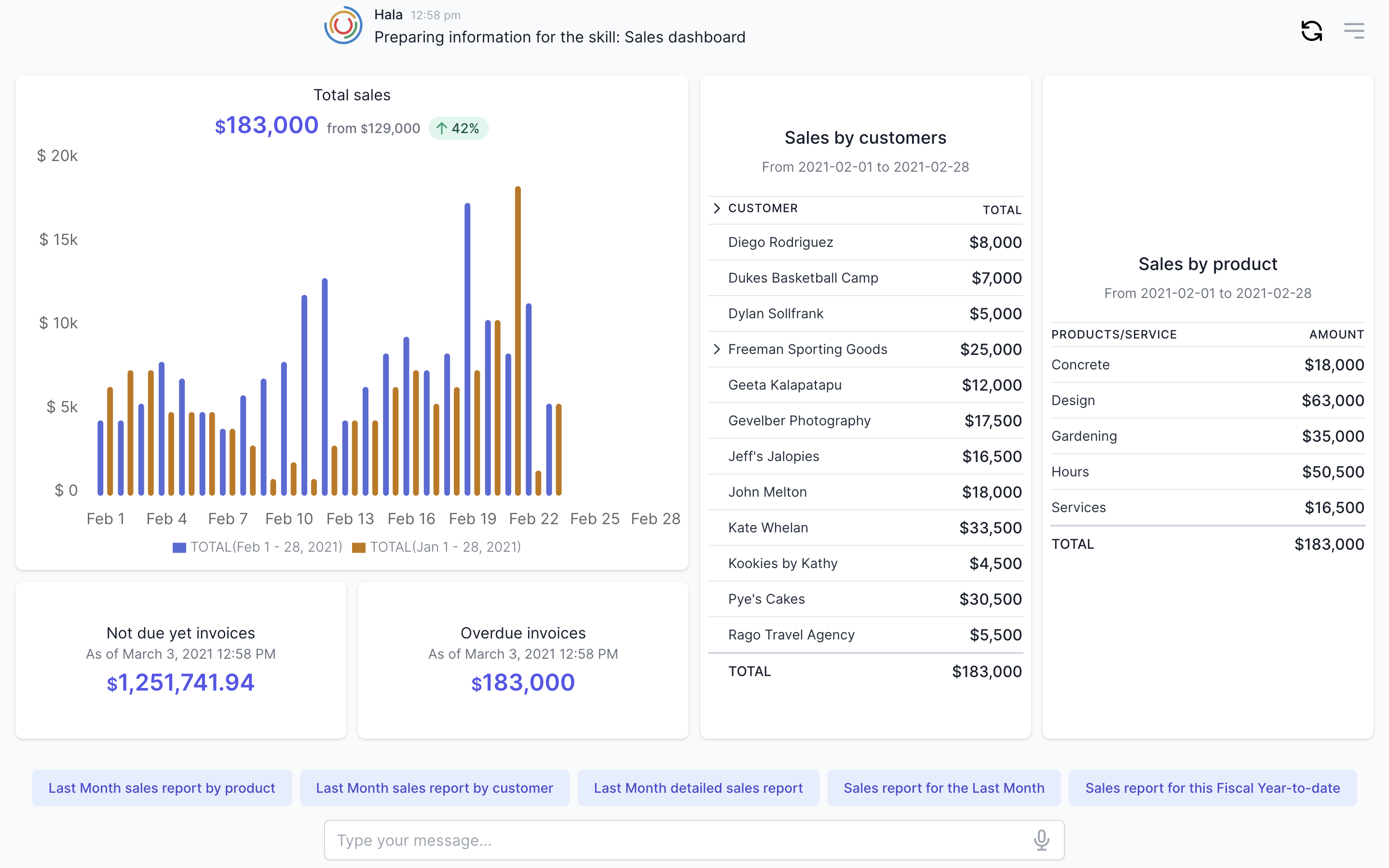
Add examples
Quick Reply component can help the user to understand the type and format of the next input message. You can specify examples of the input data with quick reply buttons, and users can use them or provide their options. For example, you can ask "Specify the dates for the report," and your quick reply buttons can look like this: "Last month," "3rd of December", "12.03.2021", or "From 1st of January till 1st of December" etc. With this, you can give the user examples of the expected input.
Match with entities
If we expect to get the replies that match the entity's values, we can list them as quick reply buttons. For example, we can ask, "What type of sales report do you want to get?" and provide three quick reply buttons "By customer," "By product," and "By region."
End of conversation
At the end of each conversation with the user, we can provide the quick reply buttons logically connected to other flows. For example, the user started the flow "Create new customer," and when the flow is ended, we can display the next quick reply buttons, "Add new deal," "New customer note," and so on. The main goal here is to predict what the user wants to do next when the flow is ended. For this, you would need to talk to users, monitor their behavior to improve the prediction, and finally, you can use machine learning models for automatic quick reply buttons generation.
Quick Replies from the API response
Quick reply buttons can be generated automatically based on the user behavior or based on the response from the 3rd party software (enterprise software). For example, the user wants to add a new ticket in ServiceNow. You can ask the user to describe the problem and then ask about the ticket's priority level. List of priority levels you can get automatically from the ServiceNow via API call and display the response as quick reply buttons, like "low," "medium," and "high." Even if ServiceNow administrators will add new priority levels or change the names of existing levels, they will be automatically adjusted in the quick reply buttons because they are generated based on API requests to ServiceNow.
How to use
You can find more information about using this component here.