Integration with IBM Watson
To enable the usage of Hala Web Chat, you would need to connect your IBM Watson Assistant. Right after that, you can start to use the Web Chat.
How it works
When you design the IBM Watson Assistant, you need to use the IBM Watson Assistant JSON editor inside the dialog nodes. In JSON editor, you need to provide the format of Hala Web Chat components described here. Please find below the example of IBM Watson Assistant JSON editor with Hala Web Chat JSON format.
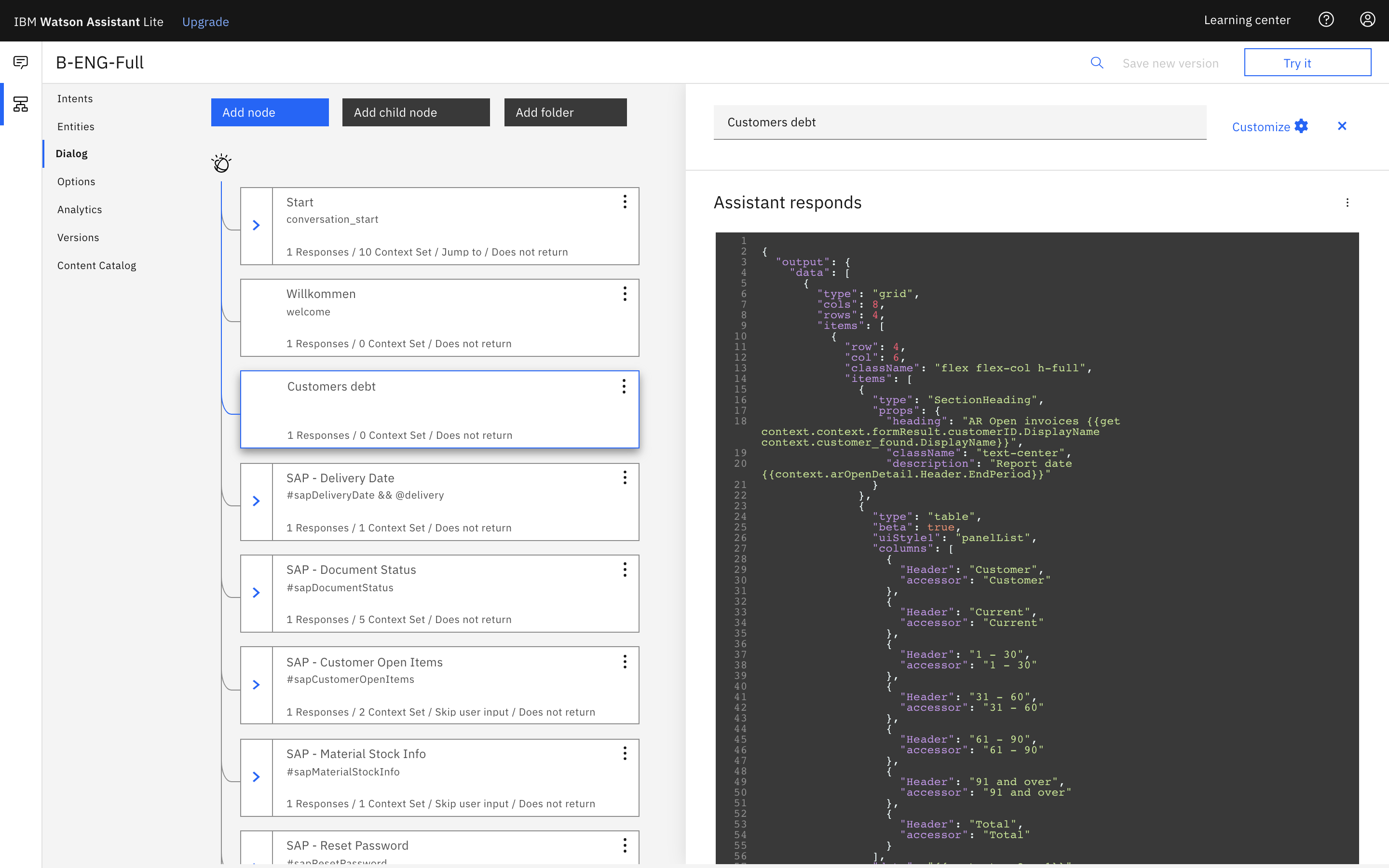
As a result of inputting such JSON format into the IBM Watson Assistant JSON editor of dialog nodes, you will get the next Hala Web Chat result.
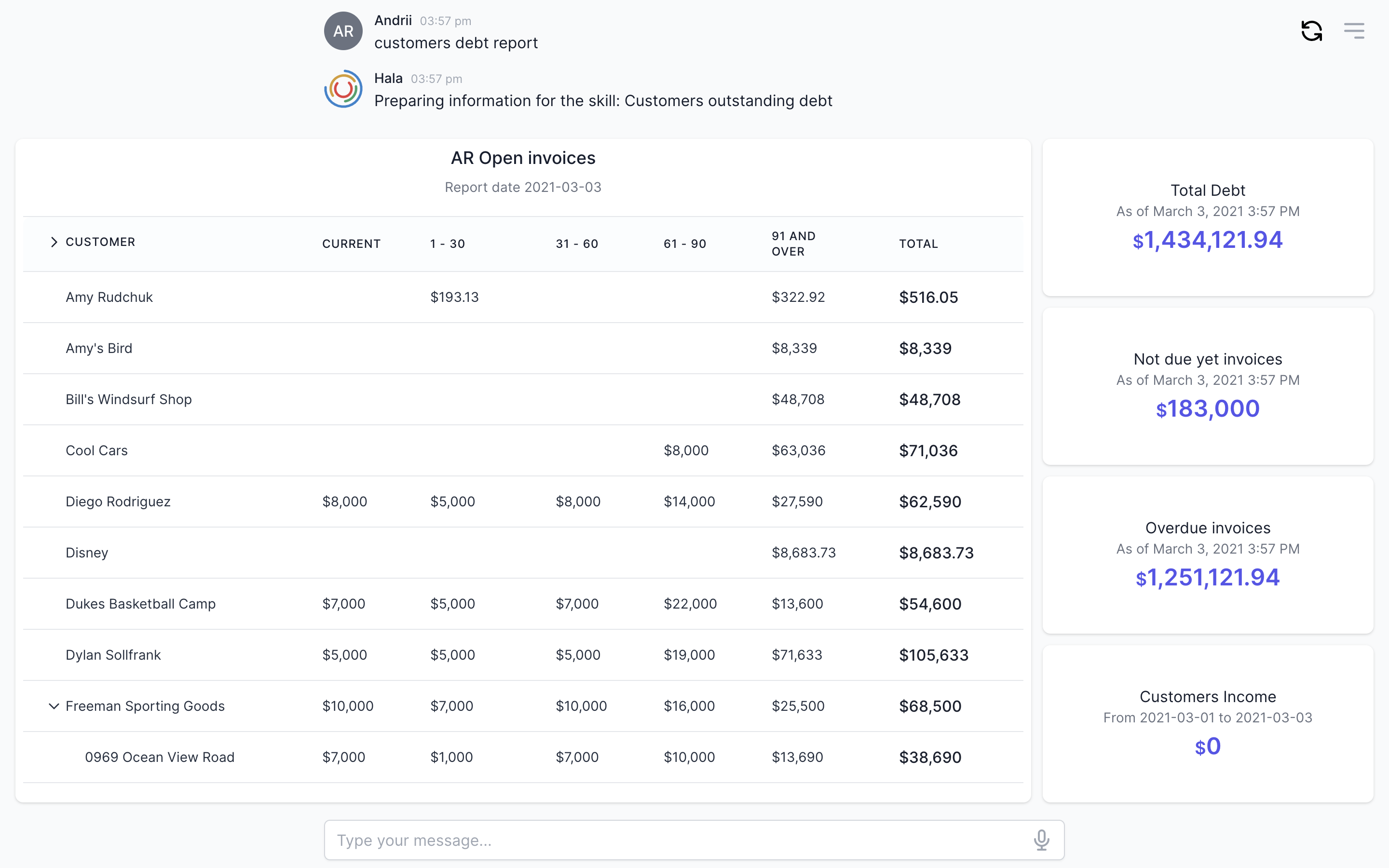
Connect IBM Watson Assistant to Web Chat
To access the Watson Assistant service REST APIs, the Hala Web Chat needs to authenticate with IBM Cloud and connect to the right assistant. You'll need to copy the service credentials and assistant ID and paste them into the Hala Web Chat integrations configuration. You'll also need the URL for the location of your service instance (for example, https://api.us-south.assistant.watson.cloud.ibm.com).
To access the service credentials and the assistant ID from the Watson Assistant tool, go to the Assistants page and click the Menu menu for the assistant you want to connect to. Select Settings and then navigate to the API details page to see the assistant's details, including the URL, assistant ID, and API key.
You would need to provide the next information about your IBM Watson Assistant:
| Parameter | Example |
|---|---|
| Assistant name: | Name of your Assistant |
| Assistant ID: | d7777ca6-7777-87sa-b77b-8e8ff8b55555 |
| Assistant URL: | https://gateway-fra.watsonplatform.net/assistant/api/v2/assistants/...... |
| API key: | twGIjhgdyU8IdOCcztPj_zoIVfX_-O9JSHDKSuGnvlkt |
IBM Assistants vs Hala Workspaces
You can connect one IBM Watson Assistant to one Hala's Workspace. In Hala, you can create as many workspaces as possible and switch between all of them. You can read more information about the workspaces here.